Allow anonymous access
Hi all,
As per one of my project requirement, I need to configure SharePoint 2013 sites to be accessed by anonymous users. So I had configured the anonymous access on SP 2013 web application and documenting steps below which are required to configure anonymous access to an existing SharePoint 2013 site.
1. Please navigate to the SharePoint 2013 Central Administration > Application Management section, click the "Manage web applications" link.
2. Now from the list of the web applications opened, click on one of the available web applications and find "Authentication providers" button from Ribbon. It will pop up a modal dialog showing the authentication providers available per zone is displayed. The basic scenario was set at time of web application creation is only displayed there as "Default" zone.
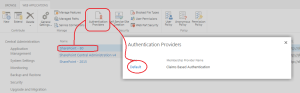
3. Click the "Default" link so a new modal dialog is displayed. Just check the "Enable anonymous access" option and press the "Save" button.
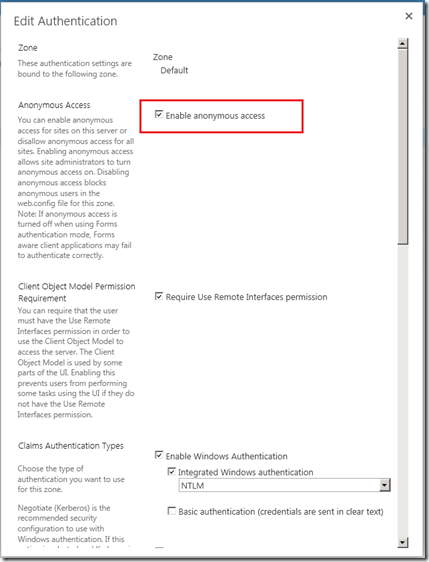
4. Till this step, we have enabled the anonymous access at web application level, but in order to implement this fully, navigate to one of the site collections created under the configured web application and go to "Site Actions-> Site Settings". Under the "Users and permissions" section, click the "People and groups" link.
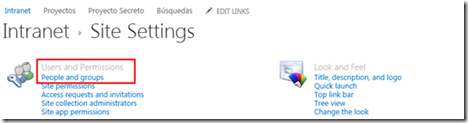
5. On this screen, SharePoint 2013’s Ribbon display is an "Anonymous Access" button that allows user to configure how anonymous users can access to the site.
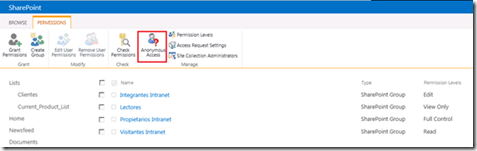
6. Press the "Anonymous Access" button in the Ribbon so the related configuration modal dialog is shown. In this dialog you have three configuration options, just click the first one that provides full anonymous access to the site. Press the "OK" button.
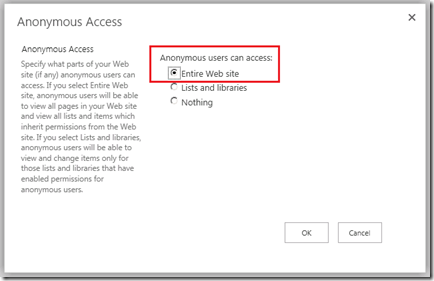
7. Navigate back to the “People and Groups” page, check there is a new group called "Anonymous users" available in the list.
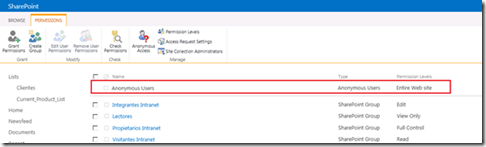
8. This is the final step. To verify and finish, close all the instances of the browser and start a new instance. Type the Url of the site collection and check that user don’t need to provide credentials information since anonymous access is enabled on the entire site.
That’s all about how to enable anonymous access to a SharePoint 2013 site.
Happy SharePointing!
As per one of my project requirement, I need to configure SharePoint 2013 sites to be accessed by anonymous users. So I had configured the anonymous access on SP 2013 web application and documenting steps below which are required to configure anonymous access to an existing SharePoint 2013 site.
1. Please navigate to the SharePoint 2013 Central Administration > Application Management section, click the "Manage web applications" link.
2. Now from the list of the web applications opened, click on one of the available web applications and find "Authentication providers" button from Ribbon. It will pop up a modal dialog showing the authentication providers available per zone is displayed. The basic scenario was set at time of web application creation is only displayed there as "Default" zone.
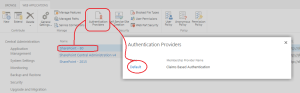
3. Click the "Default" link so a new modal dialog is displayed. Just check the "Enable anonymous access" option and press the "Save" button.
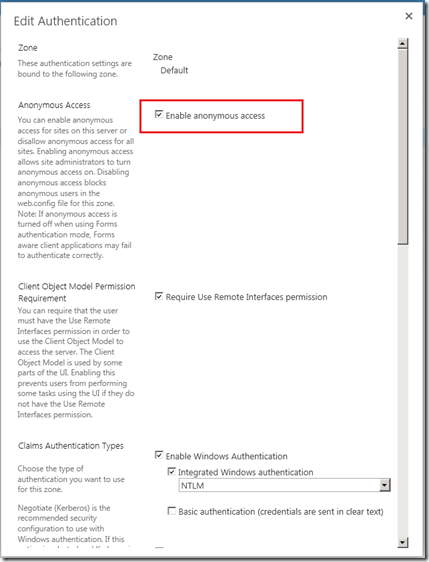
4. Till this step, we have enabled the anonymous access at web application level, but in order to implement this fully, navigate to one of the site collections created under the configured web application and go to "Site Actions-> Site Settings". Under the "Users and permissions" section, click the "People and groups" link.
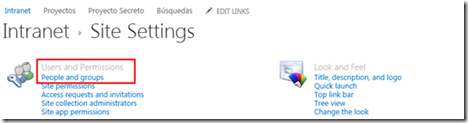
5. On this screen, SharePoint 2013’s Ribbon display is an "Anonymous Access" button that allows user to configure how anonymous users can access to the site.
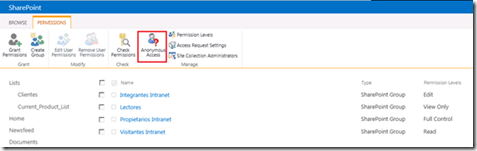
6. Press the "Anonymous Access" button in the Ribbon so the related configuration modal dialog is shown. In this dialog you have three configuration options, just click the first one that provides full anonymous access to the site. Press the "OK" button.
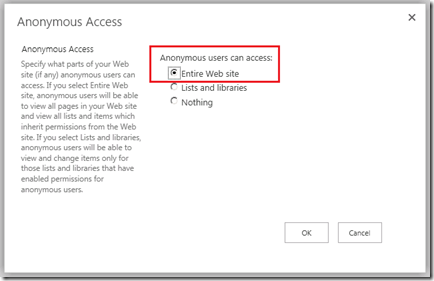
7. Navigate back to the “People and Groups” page, check there is a new group called "Anonymous users" available in the list.
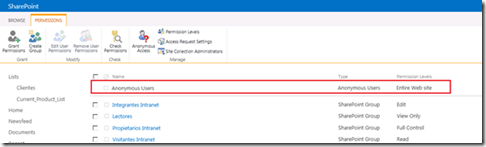
8. This is the final step. To verify and finish, close all the instances of the browser and start a new instance. Type the Url of the site collection and check that user don’t need to provide credentials information since anonymous access is enabled on the entire site.
That’s all about how to enable anonymous access to a SharePoint 2013 site.
Happy SharePointing!
Comments
Post a Comment